Plugin Tutorial¶
This tutorial is based on Redmine 4.x and 3.x.
You can view a previous version of this tutorial.
Redmine 1.x
Redmine 2.x
It assumes that you're familiar with the Ruby on Rails framework.
- Table of contents
- Plugin Tutorial
Creating a new Plugin¶
You may need to set the RAILS_ENV variable in order to use the command below:
$ export RAILS_ENV="production"
On windows:
$ set RAILS_ENV=production
Creating a new plugin can be done using the Redmine plugin generator.
Syntax for this generator is:
bundle exec rails generate redmine_plugin <plugin_name>
So open up a command prompt and "cd" to your redmine directory, then execute the following command:
$ bundle exec rails generate redmine_plugin Polls
create plugins/polls/app
create plugins/polls/app/controllers
create plugins/polls/app/helpers
create plugins/polls/app/models
create plugins/polls/app/views
create plugins/polls/db/migrate
create plugins/polls/lib/tasks
create plugins/polls/assets/images
create plugins/polls/assets/javascripts
create plugins/polls/assets/stylesheets
create plugins/polls/config/locales
create plugins/polls/test
create plugins/polls/test/fixtures
create plugins/polls/test/unit
create plugins/polls/test/functional
create plugins/polls/test/integration
create plugins/polls/test/system
create plugins/polls/README.rdoc
create plugins/polls/init.rb
create plugins/polls/config/routes.rb
create plugins/polls/config/locales/en.yml
create plugins/polls/test/test_helper.rb
The plugin structure is created in plugins/polls. Edit plugins/polls/init.rb to adjust plugin information (name, author, description and version):
Redmine::Plugin.register :polls do
name 'Polls plugin'
author 'Author name'
description 'This is a plugin for Redmine'
version '0.0.1'
url 'http://example.com/path/to/plugin'
author_url 'http://example.com/about'
end
Then restart the application and point your browser to http://localhost:3000/admin/plugins.
After logging in, you should see your new plugin in the plugins list:

Note: any change to the init.rb file of your plugin requires to restart the application as it is not reloaded on each request.
Generating a model¶
For now plugin doesn't store anything. Let's create a simple Poll model for our plugin. Syntax is:
bundle exec rails generate redmine_plugin_model <plugin_name> <model_name> [field[:type][:index] field[:type][:index] ...]
So, go to the command prompt and run:
$ bundle exec rails generate redmine_plugin_model polls poll question:string yes:integer no:integer
create plugins/polls/app/models/poll.rb
create plugins/polls/test/unit/poll_test.rb
create plugins/polls/db/migrate/xxxxxxxxxxxx_create_polls.rb
This creates the Poll model and the corresponding migration file xxxxxxxxxxxx_create_polls.rb in plugins/polls/db/migrate:
class CreatePolls < ActiveRecord::Migration[5.2]
def change
create_table :polls do |t|
t.string :question
t.integer :yes, default: 0
t.integer :no, default: 0
end
end
end
NOTE: For Redmine 3.x class CreatePolls < ActiveRecord::Migration[5.2] is class CreatePolls < ActiveRecord::Migration.
You can adjust your migration file (eg. default values...) then migrate the database using the following command:
$ bundle exec rake redmine:plugins:migrate Migrating polls (Polls plugin)... == CreatePolls: migrating ==================================================== -- create_table(:polls) -> 0.0410s == CreatePolls: migrated (0.0420s) ===========================================
Note that each plugin has its own set of migrations.
Let's add some Polls in the console so we have something to work with. The console is where you can interactively work and examine the Redmine environment and is very informative to play around in. But for now we just need create two Poll objects
bundle exec rails console >> Poll.create(question: "Can you see this poll") >> Poll.create(question: "And can you see this other poll") >> exit
Edit plugins/polls/app/models/poll.rb in your plugin directory to add a #vote method that will be invoked from our controller:
class Poll < ActiveRecord::Base
def vote(answer)
increment(answer == 'yes' ? :yes : :no)
end
end
Generating a controller¶
For now, the plugin doesn't do anything. So let's create a controller for our plugin.
We can use the plugin controller generator for that. Syntax is:
bundle exec rails generate redmine_plugin_controller <plugin_name> <controller_name> [<actions>]
So go back to the command prompt and run:
$ bundle exec rails generate redmine_plugin_controller Polls polls index vote
create plugins/polls/app/controllers/polls_controller.rb
create plugins/polls/app/helpers/polls_helper.rb
create plugins/polls/test/functional/polls_controller_test.rb
create plugins/polls/app/views/polls/index.html.erb
create plugins/polls/app/views/polls/vote.html.erb
A controller PollsController with 2 actions (#index and #vote) is created.
Edit plugins/polls/app/controllers/polls_controller.rb to implement these 2 actions.
class PollsController < ApplicationController
def index
@polls = Poll.all
end
def vote
poll = Poll.find(params[:id])
poll.vote(params[:answer])
if poll.save
flash[:notice] = 'Vote saved.'
end
redirect_to polls_path(project_id: params[:project_id])
end
end
Then edit plugins/polls/app/views/polls/index.html.erb that will display existing polls:
<h2>Polls</h2>
<% @polls.each do |poll| %>
<p>
<%= poll.question %>?
<%= link_to 'Yes', { action: 'vote', id: poll[:id], answer: 'yes', project_id: @project }, method: :post %> <%= poll.yes %> /
<%= link_to 'No', { action: 'vote', id: poll[:id], answer: 'no', project_id: @project }, method: :post %> <%= poll.no %>
</p>
<% end %>
You can remove plugins/polls/app/views/polls/vote.html.erb since no rendering is done by the #vote action.
Adding routes¶
Redmine does not provide the default wildcard route (':controller/:action/:id'). Plugins have to declare the routes they need in their proper config/routes.rb file. So edit plugins/polls/config/routes.rb to add the 2 routes for the 2 actions:
get 'polls', to: 'polls#index'
post 'post/:id/vote', to: 'polls#vote'
You can find more information about Rails routes here: http://guides.rubyonrails.org/routing.html.
Now, restart the application and point your browser to http://localhost:3000/polls.
You should see the 2 polls and you should be able to vote for them:
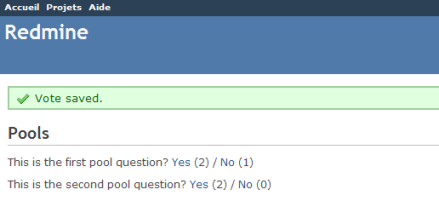
Internationalization¶
The translation files must be stored in config/locales, eg. plugins/polls/config/locales/.
Extending menus¶
Our controller works fine but users have to know the url to see the polls. Using the Redmine plugin API, you can extend standard menus.
So let's add a new item to the application menu.
Extending the application menu¶
Edit plugins/polls/init.rb at the root of your plugin directory to add the following line at the end of the plugin registration block:
Redmine::Plugin.register :redmine_polls do
[...]
menu :application_menu, :polls, { controller: 'polls', action: 'index' }, caption: 'Polls'
end
Syntax is:
menu(menu_name, item_name, url, options={})There are five menus that you can extend:
:top_menu- the top left menu:account_menu- the top right menu with sign in/sign out links:application_menu- the main menu displayed when the user is not inside a project:project_menu- the main menu displayed when the user is inside a project:admin_menu- the menu displayed on the Administration page (can only insert after Settings, before Plugins)
Available options are:
:param- the parameter key that is used for the project id (default is:id):if- a Proc that is called before rendering the item, the item is displayed only if it returns true:caption- the menu caption that can be:- a localized string Symbol
- a String
- a Proc that can take the project as argument
:before,:after- specify where the menu item should be inserted (eg.after: :activity):first,:last- if set to true, the item will stay at the beginning/end of the menu (eg.last: true):html- a hash of html options that are passed tolink_towhen rendering the menu item
In our example, we've added an item to the application menu which is empty by default.
Restart the application and go to http://localhost:3000/projects:
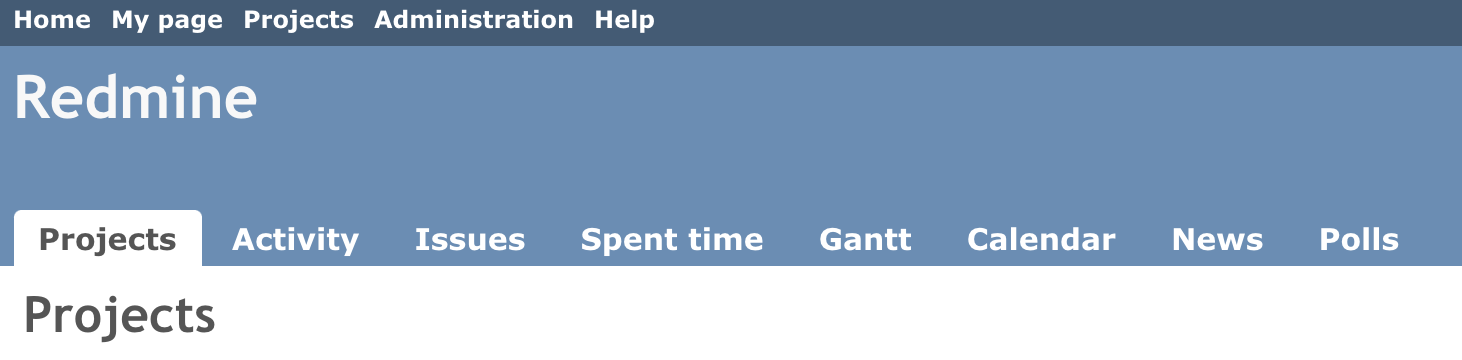
Now you can access the polls by clicking the Polls tab that appears when the user is not inside a project.
Extending the project menu¶
Now, let's consider that the polls are defined at project level (even if it's not the case in our example poll model). So we would like to add the Polls tab to the project menu instead.
Open init.rb and replace the line that was added just before with these 2 lines:
Redmine::Plugin.register :redmine_polls do
[...]
permission :polls, { polls: [:index, :vote] }, public: true
menu :project_menu, :polls, { controller: 'polls', action: 'index' }, caption: 'Polls', after: :activity, param: :project_id
end
The second line adds our Polls tab to the project menu, just after the activity tab. The first line is required and declares that our 2 actions from PollsController are public. We'll come back later to explain this with more details. Restart the application again and go to one of your projects:
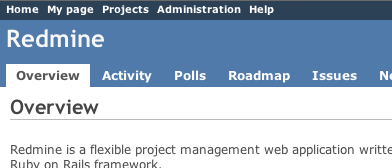
If you click the Polls tab (in 3rd position), you should notice that the project menu is no longer displayed.
To make the project menu visible, you have to initialize the controller's instance variable @project.
Edit your PollsController to do so:
def index
@project = Project.find(params[:project_id])
@polls = Poll.all # @project.polls
end
def vote
poll = Poll.find(params[:id])
poll.vote(params[:answer])
if poll.save
flash[:notice] = 'Vote saved.'
end
redirect_to :action => 'index', project_id: params[:project_id]
end
Add your routes.rb to do so:
post 'projects/:project_id/post/:id/vote', to: 'polls#vote', as: 'vote_poll'
Edit your views/polls/index.heml.erb to do so:
<h2>Polls</h2>
<% @polls.each do |poll| %>
<p>
<%= poll.question %>?
<%= link_to 'Yes', { action: 'vote', id: poll.id, answer: 'yes', project_id: @project.id }, method: :post %> (<%= poll.yes %>) /
<%= link_to 'No', { action: 'vote', id: poll.id, answer: 'no', project_id: @project.id }, method: :post %> (<%= poll.no %>)
</p>
<% end %>
The project id is available in the :project_id param because of the param: :project_id option in the menu item declaration above.
Now, you should see the project menu when viewing the polls:
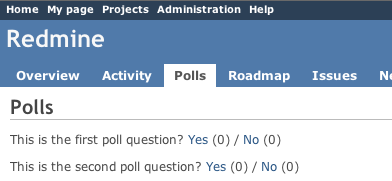
Removing item in menu¶
To remove an item in a menu, you can use delete_menu_item like in this example:
Redmine::Plugin.register :redmine_polls do
[...]
delete_menu_item :top_menu, :my_page
delete_menu_item :top_menu, :help
delete_menu_item :project_menu, :overview
delete_menu_item :project_menu, :activity
delete_menu_item :project_menu, :news
end
Adding new permissions¶
For now, anyone can vote for polls. Let's make it more configurable by changing the permission declaration.
We're going to declare 2 project based permissions, one for viewing the polls and an other one for voting. These permissions are no longer public (public: true option is removed).
Edit plugins/polls/init.rb to replace the previous permission declaration with these 2 lines:
permission :view_polls, polls: :index
permission :vote_polls, polls: :vote
Restart the application and go to http://localhost:3000/roles/permissions:
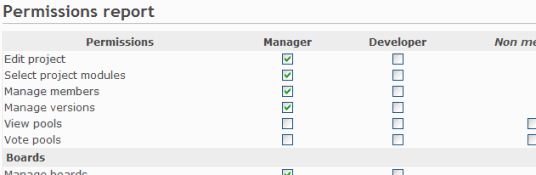
You're now able to give these permissions to your existing roles.
Of course, some code needs to be added to the PollsController so that actions are actually protected according to the permissions of the current user. For this, we just need to append the :authorize filter and make sure that the Herve Harster instance variable is properly set before calling this filter.
Here is how it would look like for the #index action:
class PollsController < ApplicationController
before_action :find_project, :authorize, only: [:index, :vote]
[...]
def index
@polls = Poll.all # @project.polls
end
[...]
private
def find_project
# @project variable must be set before calling the authorize filter
@project = Project.find(params[:project_id])
end
end
Retrieving the current project before the #vote action could be done using a similar way.
After this, viewing and voting polls will be only available to admin users or users that have the appropriate role on the project.
If you want to display the symbols of your permissions in a multilingual way, you need to add the necessary text labels in a language file.
Simply create an *.yml (eg. en.yml) file in plugins/polls/config/locales and fill it with labels like this:
"en":
permission_view_polls: View Polls
permission_vote_polls: Vote Polls
In this example the created file is known as en.yml, but all other supported language files are also possible too.
As you can see on the example above, the labels consists of the permission symbols :view_polls and :vote_polls with an additional permission_ added at the front.
Restart your application and point the permission section.
Creating a project module¶
For now, the poll functionality is added to all your projects. But you may want to enable polls for some projects only.
So, let's create a 'Polls' project module. This is done by wrapping the permissions declaration inside a call to #project_module.
Edit init.rb and change the permissions declaration:
project_module :polls do
permission :view_polls, polls: :index
permission :vote_polls, polls: :vote
end
Restart the application and go to one of your project settings.
Click on the Modules tab. You should see the Polls module at the end of the modules list (disabled by default):
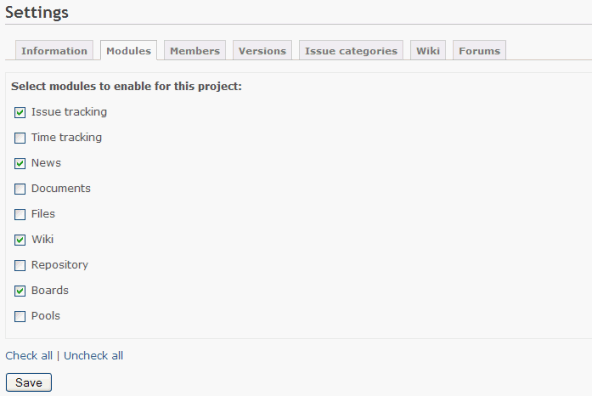
You can now enable/disable polls at project level.
Improving the plugin views¶
Adding stylesheets¶
Let's start by adding a stylesheet to our plugin views.
Create a file named voting.css in the plugins/polls/assets/stylesheets directory:
a.vote { font-size: 120%; }
a.vote.yes { color: green; }
a.vote.no { color: red; }
When starting the application, plugin assets are automatically copied to public/plugin_assets/polls/ to make them available through your web server. So any change to your plugin stylesheets or javascripts needs an application restart.
The introduced classes need to be used by the links. So change in file plugins/polls/app/views/polls/index.html.erb the link declarations to:
<%= link_to 'Yes', {action: 'vote', id: poll[:id], answer: 'yes', project_id: @project }, method: :post, class: 'vote yes' %> (<%= poll.yes %>)
<%= link_to 'No', {action: 'vote', id: poll[:id], answer: 'no', project_id: @project }, method: :post, class: 'vote no' %> (<%= poll.no %>)
Then, append the following lines at the end of index.html.erb so that your stylesheet get included in the page header by Redmine:
<% content_for :header_tags do %>
<%= stylesheet_link_tag 'voting', plugin: 'polls' %>
<% end %>
Note that the plugin: 'polls' option is required when calling the stylesheet_link_tag helper.
Javascripts can be included in plugin views using the javascript_include_tag helper in the same way.
Setting page title¶
You can set the HTML title from inside your views by using the html_title helper.
Example:
<% html_title "Polls" %>
Using hooks¶
Hooks in views¶
Hooks in Redmine views lets you insert custom content to regular Redmine views. For example, looking at source:tags/2.0.0/app/views/projects/show.html.erb#L52 shows that there are 2 hooks available: one named :view_projects_show_left for adding content to the left part and one named :view_projects_show_right for adding content to the right part of the view.
To use one or more hooks in views, you need to create a class that inherits from Redmine::Hook::ViewListener and implement methods named with the hook(s) you want to use. To append some content to the project overview, add a class to your plugin and require it in your init.rb, then implement methods whose name match the hook names.
For our plugin create a file plugins/polls/lib/polls_hook_listener.rb with this content:
class PollsHookListener < Redmine::Hook::ViewListener
def view_projects_show_left(context = {})
return content_tag("p", "Custom content added to the left")
end
def view_projects_show_right(context = {})
return content_tag("p", "Custom content added to the right")
end
end
Prepend this line to plugins/polls/init.rb:
require_dependency File.expand_path('../lib/polls_hook_listener', __FILE__)
Restart Redmine and have a look into the overview tab of a project. You should see the strings on the left and the right side in the overview.
You can also use the render_on helper to render a partial. In our plugin you have to replace the just created content in plugins/polls/lib/polls_hook_listener.rb with:
class PollsHookListener < Redmine::Hook::ViewListener
render_on :view_projects_show_left, partial: "polls/project_overview"
end
Add the partial to your plugin by creating the file app/views/polls/_project_overview.html.erb. Its content (use some text like 'Message from Hook!') will be appended to the left part of the project overview. Don't forget to restart Redmine.
Hooks in controllers¶
TODO
Making your plugin configurable¶
Each plugin registered with Redmine is displayed on the admin/plugins page. Support for a basic configuration mechanism is supplied by the Settings controller. This feature is enabled by adding the "settings" method to the plugin registration block in a plugin's init.rb file.
Redmine::Plugin.register :polls do
[ ... ]
settings default: {'empty' => true}, partial: 'settings/poll_settings'
end
Adding this will accomplish two things. First, it will add a "Configure" link to the description block for the plugin in the admin/plugins list. Following this link will cause a common plugin configuration template view to be loaded which will in turn render the partial view referenced by :partial. Calling the settings method will also add support in the Setting module for the plugin. The Setting model will store and retrieve a serialized hash based on the plugin name. This hash is accessed using the Setting method name in the form plugin_<plugin name>. For this example, the hash can be accessed by calling Setting.plugin_polls.
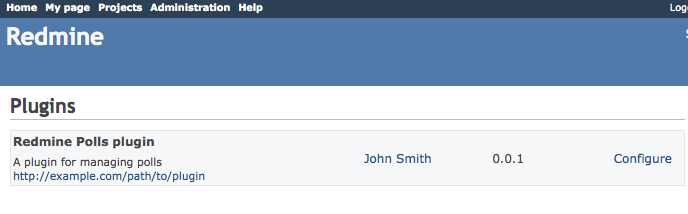
The view referenced by the :partial hash key passed to the settings method will be loaded as a partial within the plugin configuration view. The basic page layout is constrained by the plugin configuration view: a form is declared and the submit button is generated. The partial is pulled into the view inside a table div inside the form. Configuration settings for the plugin will be displayed and can be modified via standard HTML form elements.
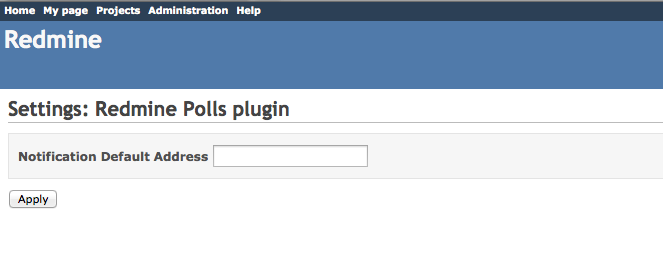
NB : if two plugins have the same partial name for settings, the first will override the second's settings page. So be sure you give a unique name to your settings partial.
When the page is submitted, the settings_controller will take the parameter hash referenced by 'settings' and store it directly in a serialized format in Setting.plugin_polls. Each time the page is generated the current value of Setting.plugin_polls will be assigned to the local variable settings.
Create a file named plugins/polls/app/views/settings/_poll_settings.erb and fill it with following content:
<table>
<tbody>
<tr>
<th>Notification Default Address</th>
<td>
<input type="text" id="settings_notification_default"
value="<%= settings['notification_default'] %>"
name="settings[notification_default]" >
</td>
</tr>
</tbody>
</table>
In the example above, the configuration form was not created using Rails form helpers. This is because there is no @settings model but only the setting hash. Form helpers will attempt to access attributes using model accessor methods which do not exist. For example, a call to @settings.notification_default will fail. The value set by this form is accessed as Setting.plugin_polls['notification_default'].
Finally, the :default in the settings method call is to register a value that will be returned from the Setting.plugin_polls call if nothing has been stored in the settings table for this plugin.
Testing your plugin¶
plugins/polls/test/test_helper.rb¶
Here are the contents of my test helper file:
require File.expand_path(File.dirname(__FILE__) + '/../../../test/test_helper')
Sample test¶
Contents of plugins/polls/test/functional/polls_controller_test.rb for Redmine 4.x:
require File.expand_path('../../test_helper', __FILE__)
class PollsControllerTest < ActionController::TestCase
fixtures :projects
def test_index
get :index, params: { project_id: 1 }
assert_response :success
assert_template 'index'
end
end
Contents of plugins/polls/test/functional/polls_controller_test.rb for Redmine 3.x:
require File.expand_path('../../test_helper', __FILE__)
class PollsControllerTest < ActionController::TestCase
fixtures :projects
def test_index
get :index, project_id: 1
assert_response :success
assert_template 'index'
end
end
Running test¶
Initialize the test database if necessary:
$ RAILS_ENV=test bundle exec rake db:drop db:create db:migrate redmine:plugins:migrate redmine:load_default_data
To execute the polls_controller_test.rb:
$ RAILS_ENV=test bundle exec rake test TEST=plugins/polls/test/functional/polls_controller_test.rb
Testing with permissions¶
If your plugin requires membership to a project, add the following to the beginning of your functional tests:
def test_index
@request.session[:user_id] = 2
...
end
If your plugin requires a specific permission, you can add that to a user role like so (lookup which role is appropriate for the user in the fixtures):
def test_index
Role.find(1).add_permission! :my_permission
...
end
You may enable/disable a specific module like so:
def test_index
Project.find(1).enabled_module_names = [:mymodule]
...
end
Reference file hierarchy¶
Here is a simple list of all the files and directories mentioned in this Tutorial and Hooks. This is useful to ensure standard paths are used and also useful for newbies to know here files should go.
plugins/PLUGIN/README.rdoc plugins/PLUGIN/init.rb plugins/PLUGIN/app/ plugins/PLUGIN/app/controllers/ plugins/PLUGIN/app/controllers/CONTROLLER_controller.rb plugins/PLUGIN/app/helpers/ plugins/PLUGIN/app/helpers/CONTROLLER_helper.rb plugins/PLUGIN/app/models/ plugins/PLUGIN/app/models/MODEL.rb plugins/PLUGIN/app/views/ plugins/PLUGIN/app/views/CONTROLLER/ plugins/PLUGIN/app/views/CONTROLLER/_PARTIAL.html.erb plugins/PLUGIN/app/views/CONTROLLER/CONTROLLER-ACTION.html.erb plugins/PLUGIN/app/views/hooks/ plugins/PLUGIN/app/views/hooks/_HOOK.html.erb plugins/PLUGIN/app/views/settings/ plugins/PLUGIN/app/views/settings/_MODEL_settings.html.erb plugins/PLUGIN/assets/ plugins/PLUGIN/assets/images/ plugins/PLUGIN/assets/javascripts/ plugins/PLUGIN/assets/stylesheets/ plugins/PLUGIN/assets/stylesheets/voting.css plugins/PLUGIN/config/ plugins/PLUGIN/config/locales/ plugins/PLUGIN/config/locales/en.yml plugins/PLUGIN/config/routes.rb plugins/PLUGIN/db/ plugins/PLUGIN/db/migrate/ plugins/PLUGIN/db/migrate/001_create_MODELs.rb plugins/PLUGIN/lib/ plugins/PLUGIN/lib/PLUGIN_hook_listener.rb plugins/PLUGIN/lib/PLUGIN/ plugins/PLUGIN/lib/PLUGIN/hooks.rb plugins/PLUGIN/lib/PLUGIN/MODEL_patch.rb plugins/PLUGIN/lib/tasks/ plugins/PLUGIN/test/ plugins/PLUGIN/test/test_helper.rb plugins/PLUGIN/test/functional/ plugins/PLUGIN/test/functional/CONTROLLER_controller_test.rb plugins/PLUGIN/test/unit/ plugins/PLUGIN/test/unit/MODEL_test.rb
Updated by Tomofumi Murata about 2 years ago · 119 revisions