Redmine Timelog Details¶
Introduction¶
After building a set of time entries through Redmine the Timelog Details page can help show running totals of time against a project.
The Timelog Details page is accessible from the Overview > Spent Time > Details menu.
Note that the timelog feature is available only when the project's "Time tracking" module is activated.
Searching¶
Shares the same search interface as RedmineTimelogReport

Results¶
By default the detail time log shows all time entries in the system.
From top to bottom in the image- Total time result of the search
- pagination table of time entries
- sortable columns
- Atom and CSV format available
Notice the bottom line has no issue, it was logged against the project.
Links work the same as the rest of the wiki; closed issues have strike through applied to them.
HTML output¶
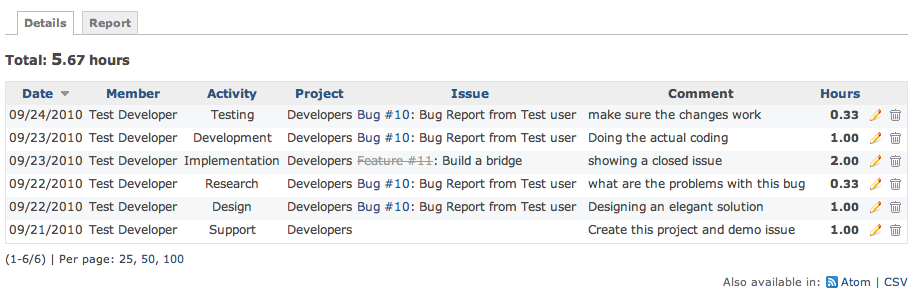
CSV output¶
A sample CSV output of the above time entries (and attached):
| Date | User | Activity | Project | Issue | Tracker | Subject | Hours | Comment |
|---|---|---|---|---|---|---|---|---|
| 09/24/2010 | Test Developer | Testing | Developers | 10 | Bug | Bug Report from Test user | 0.333333 | make sure the changes work |
| 09/23/2010 | Test Developer | Development | Developers | 10 | Bug | Bug Report from Test user | 1.0 | Doing the actual coding |
| 09/23/2010 | Test Developer | Implementation | Developers | 11 | Feature | Build a bridge | 2.0 | showing a closed issue |
| 09/22/2010 | Test Developer | Research | Developers | 10 | Bug | Bug Report from Test user | 0.333333 | what are the problems with this bug |
| 09/22/2010 | Test Developer | Design | Developers | 10 | Bug | Bug Report from Test user | 1.0 | Designing an elegant solution |
| 09/21/2010 | Test Developer | Support | Developers | 1.0 | Create this project and demo issue |
Updated by Lucile Quirion almost 11 years ago · 8 revisions