RedmineProjectSettings » History » Revision 20
« Previous |
Revision 20/43
(diff)
| Next »
Mischa The Evil, 2010-11-15 01:18
Added note about message#19306.
Project Settings¶
- Table of contents
- Project Settings
Information¶
In this screen you can configure the basic (though important) settings for the selected project.
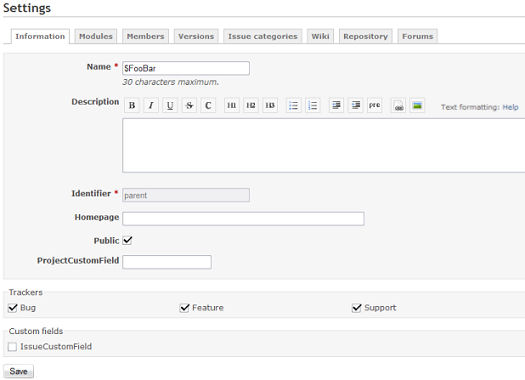
General settings¶
The following general settings are available:- Name: project display name (must be unique).
- Subproject of: lets you define a parent project to the project being created. Projects can be unlimitedly nested.
- Description: description that appears on the project overview.
- Identifier: used by the application for various things (eg. in URLs). It must be unique. Once the project is created, this identifier cannot be modified.
- Homepage: homepage-link that appears on the project overview.
- Public: if checked, the project can be viewed by all the users, including those who are not members of the project. If unchecked, only the project members have access to it, according to their role.
If there are any projects custom fields configured by the administrator, they'll show up behind the "Public"-setting noted above.
Trackers¶
Redmine lets you define which of the configured trackers (thus also their respective workflows) you are able to use within this specific project.
- Trackers: select the trackers that you want to use for issues of the project. Only the administrator can define new trackers.
Custom fields¶
- Custom fields: select the issues custom fields that you want to use for issues of the project. Only the administrator can define new custom fields.
Note that some of these custom fields can be only configured (e.g. unchecked) if the issue custom field is not defined as a global issue custom field (which can be done by the administrator by checking the "For all projects" checkbox in the custom field create/edit view).
Modules¶
This screen lets you choose the modules you want to use for the project.
Disabling a module doesn't delete the associated data. It only prevents users from accessing it. After a module was disabled, it can be re-enabled with all its data.
You can for example disable 'Issue tracking' module for a single project. Existing issues are not deleted, you will be able to access them if you re-enable the module.
Core modules¶
- Issue tracking: provides Issue tracking feature, including issue categories, versions, the Roadmap and version overviews
- Time tracking: provides Time tracking feature
- News: provides News feature
- Documents: provides Documents feature
- Files: provides Files feature
- Wiki: provides Wiki feature
- Repository: provides Repository feature
- Boards: provides Forum feature
- Calendar: provides Calendar feature
- Gantt: provides Gantt feature
Additional modules can be added to the system using Redmine plugins. Plugins can only be installed by the administrator.
Members¶
This screen lets you define project members and their roles. You can add a user or a group, with one or multiple role(s) in a given project.
Versions¶
Projects versions allow you to track and plan changes. You can assign issues to versions and then view the list of assigned issues for each version on the roadmap.
You can also assign a wikipage to a version which will be added to the roadmap and the version overview.
Note: before the roadmap menu-item shows up in the project-menu you need to have at least one version configured here for each project.
The following properties are configurable for (each of the) versions:- Name: The text you want to be displayed to identify the version. This field is required.
- Description: A short description to describe the version. This field is optional.
- Status: the status lets you control how issues can be assigned to the version:
- open: no restriction (default)
- locked: can not assign new issues to the version
- closed: can not assign new issues and can not reopen assigned issues
- Wiki Page: The name of a wikipage assigned to the version. This field is optional.
- Date: The due date for the version to be completed. This field is optional.
- Sharing: this option lets you share the version with other projects, so that issues from these other projects can be assigned to the shared versions. Each version can be shared with:
- subprojects: all the descendant projects
- projects in the project hierarchy: ancestors + descendants (needs versions management permission on the root project)
- projects in the project tree: root project + all its descendants (same as above)
- all projects (can be set by admin users only)
--------------------------------------------------------------------------------- | None | Subprojects | Hierarchy | Tree | All projects | | | | | | | | X X | X X | o X | o X | o o | | | | | | | | | | | | | | | | | | --X-- X | --X-- X | --o-- X | --o-- X | --o-- o | | / | \ | / | \ | / | \ | / | \ | / | \ | | X O X | X O X | X O X | o O o | o O o | | / \ | / \ | / \ | / \ | / \ | | X X | o o | o o | o o | o o | | / | / | / | / | / | | X | o | o | o | o | --------------------------------------------------------------------------------- O = project with the shared version o = projects that can assign issues to the shared version X = projects that can't assigne issues to the shared version
Sharing a version of a private project with public projects will make its name visible to everyone.
From the versions list, you can click on Close completed versions to automatically set the status of all the completed versions (due date reached and no open issues) to closed.
Issue categories¶
Issue categories let you to organize issues. Categories can for example correspond to the different components of your project.
You are able to configure your own set of issue categories for each individual project. It is also possible to auto-assign new issues to a specific user based on the chosen category of the newly created issues.
The following properties are configurable for (each of the) issue categories:- Name: The text you want to be displayed to identify the issue category. This field is required.
- Assigned to: The project member to who you want to auto-assign newly created issues in this category. This field is optional.
Wiki¶
Each project can have its own wiki. Enable the module on the desired project to activate it.
- Start page: This page is used as the start page for the wiki in both the project menu wiki link as well as in the start page link in the wiki sidebar (default: 'Wiki'). This field is required.
Repository¶
A SCM repository can be associated with each project. Once the repository is configured, you can browse it and view the changesets. The changesets also appear in the Activity view.
See the following page for details about how to configure your repository in Redmine.
Forums¶
Each project can have one or more discussion forums. Each forum has the following properties:- Name: The text you want to be displayed to identify the discussion forum. This field is required.
- Description: A short description to describe the subject of the specific forum. This field is required.
Activities (time tracking)¶
TODO
Updated by Mischa The Evil about 15 years ago · 20 revisions